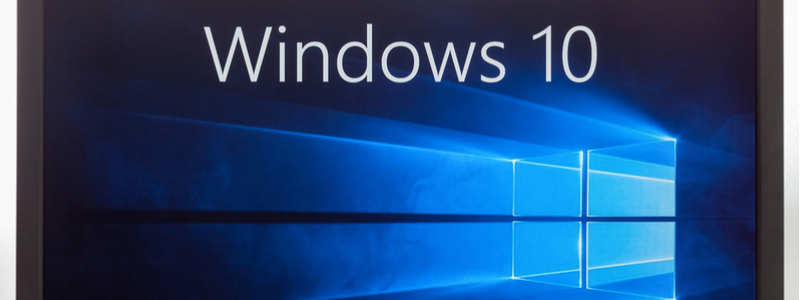6 Steps for a Windows 10 Upgrade Readiness Proof of Concept
Hi! My name is John.
As an IT professional, I understand more than most how essential it is to get your business ready for a modern desktop that will keep up with changing market demands. If you’re like many organizations who have decided to upgrade to Windows 10, follow these six steps to ensure that your business is more secure, your IT teams are more efficient, and that your new modern desktop is up and running smoothly.
Step 1) Make a Plan
Before beginning your proof of concept, it’s necessary to decide which version, or versions, of Windows and Office you want to test. It’s recommended that you include the most recently updated version in your proof of concept because it contains the broadest set of features and quality updates.
Step 2) Assess Your Environment
Upgrade Readiness reports are essential for you to assess your environment because they offer application and driver inventories and show you which applications have known issues, which applications have no known issues, and which drivers have issues. They also identify applications and drivers that need attention and suggest fixes when available.
Step 3) Choose a Deployment Solution
Whether you choose the Microsoft Deployment Toolkit, System Center Configuration Manager or the Windows Assessment and Deployment Kit, choosing a deployment solution that meets your business needs are essential for your proof of concept to be successful.
Step 4) Choose a Servicing Approach
One of the most important decisions you will make as you transition to Windows 10 is determining which servicing tool to use and which servicing channel to distribute that tool. Try using an environment that lets you try different tools and methods for performing updates so you can guarantee that any servicing approach you implement will be successful.
Step 5) Evaluate Results
By identifying any challenges you encountered with your upgrade, any challenges you encountered with the servicing and upgrade process, and any application or driver compatibility issues you experienced, you’ll be able to remedy these issues by experimenting with different ways of upgrading to find the solution that works best for your organizational needs.
Step 6) Prepare for Broader Deployment
Performing the proof of concept should provide you with valuable information that will help you define your upgrade and servicing strategies, learn to use relevant tools, and identify application compatibility issues. With this information in hand, you’re now ready to build a roadmap for broader deployment.
If you want to learn more steps for a Windows 10 upgrade readiness proof of concept, click the link below for more information.